Signed Licensing
Application signing is the process of validating a compiled program to use DicomObjects in association with a *.lic licence file which is specific to that executable. This .lic file is placed adjacent to the program to be executed which contains this executable specific licences for using DicomObjects or XdsObjects. This avoids any online/offline activation of DicomObjects or XdsObjects for running that program.
Two main usage of a signed exe is when an application is installed on an offline machine without Internet access and/or system that doesn’t need to have DicomObjects licence installed.
Few simple steps to Sign an exe are:
-
Fetch a copy of the correct version of our Signing tool:
– .NET Framework 3.5 (Contains both graphical and command line tool)
– .NET Framework 4.8 (Contains both graphical and command line tool)
– CORE 3 (Contains a command line tool)
– .NET 6 (Contains both graphical and command line tool)
-
Your normal licence key (if you have any) is not valid for signing applications.
The format for a signing key is SK-xxxx-xxxx-xxxx , you may contact us to obtain your function specific signing key. -
If you’re using the command line, you type:
ApplicationSignerConsole.exe yourExeFullName SigningLicenseKey Info1 Info2 [Expiry]
-
Alternatively you can use the GUI to generate licence file.
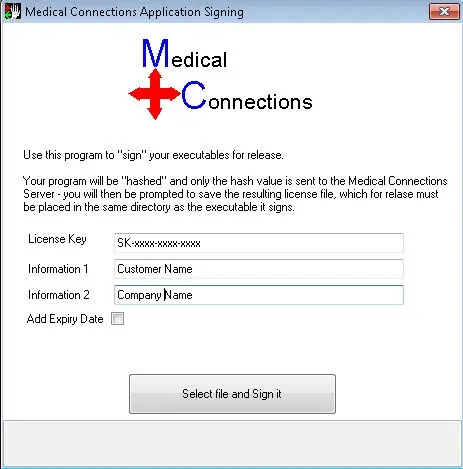
-
Place the downloaded *.lic file next to the exe before you run it.
Note: Every new build of your assembly has to be re-signed because it won’t match the previous hash so your existing .lic file would be invalid.
ClickOnce Applications
For instructions on doing a ClickOnce deployment of your executable click here
ASP.NET applications
Signing an asp.net web application is the same process, but with some extra steps to follow.
-
Sign YourWebApplication.DLL
-
Make sure the target platform matches the IIS Application Pool’s platform (2.0 vs 2.0 or 4.0 vs 4.0)
-
Under Project Properties -> “Package/Publish Web”, select “All files in this project” option under “Items to deploy”
-
Disable shadowCopyBinAssemblies in the Web.config
<system.web>
<hostingEnvironment shadowCopyBinAssemblies="false" />